Instagram is a global social media platform, but many users around the world use it to share photos, videos and stories and also communicate with others through Dms. But, one of the most common problems that most users face is Instagram messages not loading.
problem is quite annoying, particularly when you are attempting to stay in touch with your friends, family, or business contacts. we will look at some of the common reasons for this problem and practical steps to fix your messages on Instagram.

Why Are My Instagram Messages No Longer Loading?
Before we start exploring the solutions, let us first understand why Instagram messages may not load properly. There can be various reasons behind this problem including connectivity issues to app bugs. Here are some common reasons:
Poor Internet Connection
A weak or unstable internet connection is one of the most common reasons for Instagram messages not loading. Slow Wi-Fi or data speed: If you’re having slow Wi-Fi or data speed, Instagram might take time to load messages. This can be especially annoying if you’re in an area with weak coverage or using mobile data with a weak signal.
Instagram Server Issues
As with any Internet service, Instagram may have server downtime or technical problems that can interrupt its feature. This can also happen if the Instagram’s servers are down and messages are not loading as they should. In these situations, the issue isn’t on your end, and you will need to wait until the problem is fixed by Instagram.
Outdated Instagram App
If your Instagram app on your social media is an obsolete version then there are lots of bugs and compatibility issues that the app will face to load messages. Instagram regularly releases new versions of its app to resolve bugs and enhance performance. If you haven’t been to the app store in a while, this may be tantamount to the problem.
App Glitches or Bugs
Occasionally, Instagram’s app can have glitches or bugs that stop messages from loading. These may be minor bugs that can slow down loading speeds or become significant enough to stop messages from showing up at all.
Cache and Data Buildup
Similar to other applications, Instagram also saves temporary files (cache) to enhance performance. But as time goes, the cache piles up and can lead to problems like messages not loading on Instagram. This is often fixed by clearing the app’s cache.
Device Storage Problems
If your phone is low on storage, Instagram can struggle to load messages. Devices that do not have enough storage space can lag and face problems with loading content, including direct messages.
Fix Instagram Messages Not Loading
Having learned some likely reasons, let’s move on to solutions to resolve Instagram messages not loading.
Nix Your Internet Connection
One of the first things is to check whether you have a proper network connection. If you’re on Wi-Fi, try getting closer to the router or restarting your Wi-Fi connection. If you’re on mobile data, check your signal strength and try switching networks. Instagram needs a fast and stable connection to load the messages.
Restart Instagram
If Instagram messages still haven’t loaded despite checking your internet connection, restarting the app is worth trying. Force close the app (by swiping it away from recent apps) and re-open the app to see if the messages load. Also, restarting the app can fix small glitches that might be preventing messages from loading.
Clear Instagram Cache
Clearing cache is a great method not only to resolve Instagram performance issues but also in case your messages don’t load either. Follow these steps to clear the cache:
For Android: Settings > Apps > Instagram > Storage > Clear Cache
For iOS: iOS itself does not have an option to clear the cache directly. Alternatively, you can simply uninstall and reinstall the app to accomplish the same thing.
After clearing the cache, relaunch the app and see if it loads the messages.
Update the Instagram App
It is often caused by an outdated Instagram app. Make sure the app version installed on your device is up to date. To update Instagram:
On Android: Visit the Google Play Store, search for Instagram, and hit Update if an update is available.
For iOS: Open the App Store, search for Instagram, tap Update.
Restart the app after the update and see if the issue has resolved.
Track Status of Instagram’s Server
In some cases, the problem might not be on your end. If Instagram’s servers are down, you won’t have a connection to load your messages, no matter what you tweak on your device. To see if there is a server issue with Instagram, you can check Downdetector and other social media platforms for reports from other users. If Instagram was down, you’ll need to be patient while the servers come back online.
Reinstall the Instagram App
If clearing the cache and updating the app does not fix the issue, you might want to try reinstalling Instagram. Delete and re-install the app on your device, restart your phone, and then re-download it from the Google Play Store or App Store. Reinstallation often fixes the bugs and refreshes the app’s functions, which will also most likely make messages load on Instagram.
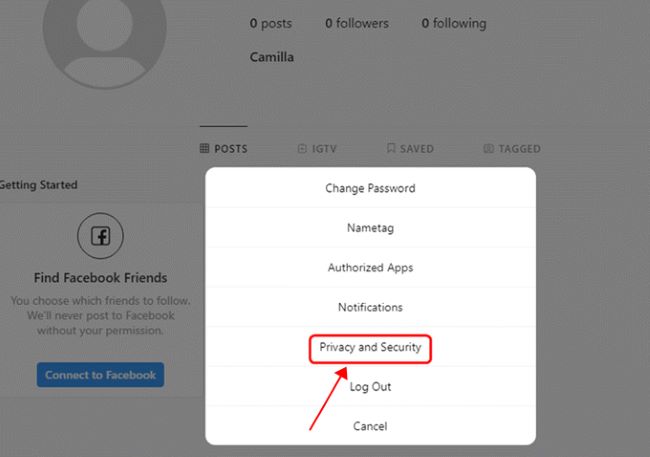
Free Up Device Storage Instagram-Messages-Not-Loading
If your device storage is low, it can affect the proper functioning of apps like Instagram. If you are running low on storage, check your device’s storage and ensure there is enough space available. If the storage is running low, delete what is not needed from files, apps or photos to have free space. After getting space on your device open Instagram again and see if the messages load.
How to Stop Instagram Messages from Not Loading Next Time
Here are some preventive measures you can take to avoid facing Instagram messages not loading error:
Update your Instagram app. Update regularly, the latest update fixes bug and also improvements.
Be connected to the internet at all times. Ensure that your Wi-Fi or mobile data connection is strong enough to power Instagram’s messaging features.
Clear app cache periodically. During such times, clearing the cache once in a while will avoid performance issues.
Make sure to have enough storage space on your device. Periodically review your device’s storage and delete any files you don’t need.
Final Thought Instagram-Messages-Not-Loading
If Instagram messages are not loading for you, then don’t you worry. This is usually caused by simple reasons such as a weak internet connection, an outdated app, or app glitches. If this guide did not work for you, try some of the steps mentioned above, and you will have the problem solved in no time. And then you can chat with your friends and followers again. Be sure to stay connected to the Internet, update your app, and clear the app’s temporary cache regularly to avoid future problems. And if the issue continues to exist after trying out all the solutions, you might want to contact Instagram’s support team for help.
FAQs Instagram Messages Not Loading
Why don’t my Instagram messages load?
Your Instagram messages not loading can be caused by either weak internet connection, outdated app version, app glitches, or server issues of Instagram.
How do I troubleshoot Instagram messages that won’t load?
You can troubleshoot the problem by verifying your internet connection, clearing the app’s cache, updating Instagram or reinstalling the app.
Will Instagram server downtime prevent messages from loading?
Yes, if Instagram’s servers are down, it may impact the loading of messages. If that’s the case, you’ll need to wait for Instagram to address the issue.
How can I tell if Instagram is down?
You can look up Downdetector or check social media for reports of Instagram server problems.
What should I do if storage on my device is full?
Delete some unnecessary files, apps, or photos and free some space on your device, then see whether it begins to load Instagram messages again.
For expert assistance, contact : Soicalviral.au
📞 Phone: 02 6150 5953
📧 Email: Contact@socialviral.au